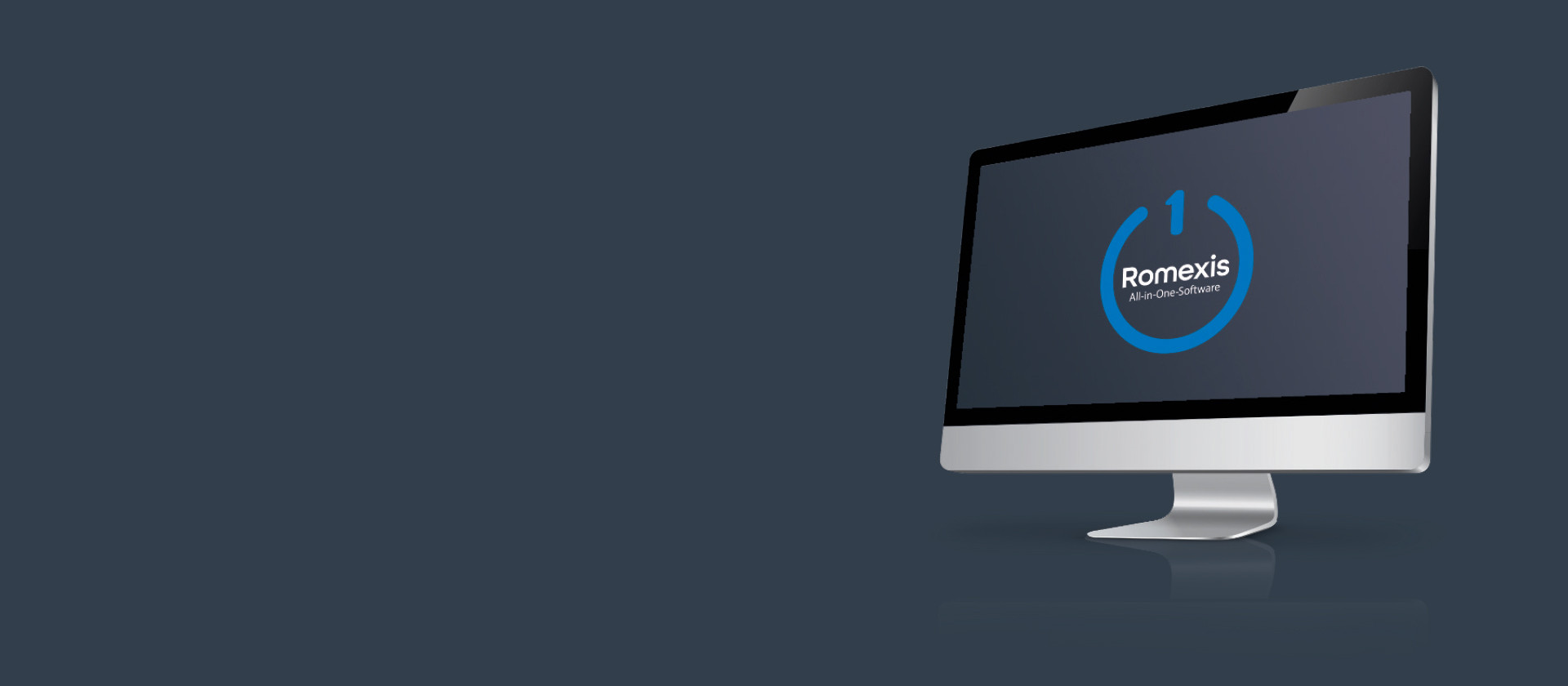3D Imaging
Looking for ways to use the Romexis dental software more efficiently? Explore our tutorial videos to learn new tips and tricks.
Adjust 3D images
View 2D images with 3D images
Navigating in 3D volumes
Making annotations
Saving findings
Making virtual panoramic views
Marking nerves
Working with cross sectional slices
3D region grow tool
TMJ examination
Cropping the 3D volume
Superimposing 3D volumes
Manipulate a CBCT image
Take 2D snapshots of CBCT
Create panoramic view from CBCT
Mark nerve to a CBCT image
View TMJ in CBCT
Match STL files to a CBCT
Move STL scan manually in CBCT image
Downsize the CBCT resolution and file size
Superimpose two CBCT images
Crop CBCT image and create new image to database
Measure airways in a CBCT image
Adjust 3D rendered image
Use mouse in 3D rendered view
Clean 3D rendered image
Create new 3D rendering style
Adjusting the 3D rendered view
Working with the 3D rendered view
Adjust default settings in 3D module
Use object browser in 3D module
Measure root canals in 3D module
Adjusting images 3D module
Adjusting views 3D module
Save view in 3D module
Import a CBCT image in DICOM multiframe format
Import STL, PLY and OBJ files
Export CBCT image in DICOM format
Export CBCT image in STL format
Export STL objects
Exporting a 3D volume in STL format
Segment sinus with the region growing tool
Segment teeth from a CBCT
Segment upper and lower jaws from CBCT
Segmenting airways
Manual segmentation tool
Tooth segmentation tool
Jaw segmentation tool
Map CBCT with 3D photo (ProFace)
Superimpose before and after 3D photos (ProFace)
Adjust 3D photo (ProFace)
Create 2D snapshot from 3D photo (ProFace)